Help Center
Welcome to The Black Society Community Network Help Center. Find answers to common questions, learn how to use the platform, and get support when you need it.
Getting Started
How do I create an account?
Creating an account is simple:
- Click the "Sign Up" or "Join our network" button on the homepage
- Enter your email address, name, and create a password
- Verify your email address by clicking the link sent to your inbox
- Complete your profile with additional information
- Start connecting with the community!
What information do I need to provide?
To create an account, you'll need:
- A valid email address
- Your full name
- A username (this will be your public handle)
- A secure password
- Your date of birth (to verify you meet age requirements)
You can add additional information to your profile later, such as a profile picture, bio, location, and interests.
Is the platform free to use?
Yes! The Black Society Community Network is free for all community members. As a Charitable Incorporated Organisation, our mission is to serve the community, not to generate profit from users.
Some premium features or services (such as enhanced business listings) may have optional fees, but core platform functionality is always free.
How do I verify my email address?
After registration, we'll send a verification email to the address you provided. Click the verification link in that email to activate your account. If you don't receive the email:
- Check your spam or junk folder
- Ensure you entered the correct email address
- Request a new verification email from your account settings
- Contact support if you continue to have issues
Using the Platform
How do I create a post?
To share content with the community:
- Click the "Create Post" button on your feed or profile
- Type your message (up to 5,000 characters)
- Add photos, videos, or links if desired
- Choose your privacy settings (public, followers only, etc.)
- Add relevant tags or mention community pillars
- Click "Post" to share with the community
How do I follow other users or organizations?
To stay updated on content from specific users:
- Visit their profile
- Click the "Follow" button
- Their posts will now appear in your feed
You can unfollow at any time by clicking "Unfollow" on their profile.
How do I send a private message?
To send a direct message to another user:
- Visit their profile
- Click the "Message" button
- Type your message and click "Send"
You can access all your conversations from the Messages icon in the navigation menu.
How do I search for content or users?
Use the search bar at the top of the platform to find:
- Users: Search by name or username
- Posts: Search by keywords or hashtags
- Organizations: Find partner organizations and businesses
- Pillars: Discover community pillars and their content
How do I report inappropriate content?
If you see content that violates our community guidelines:
- Click the three dots (⋯) on the post or comment
- Select "Report"
- Choose the reason for reporting
- Provide additional details if necessary
- Submit the report
Our moderation team will review all reports and take appropriate action.
How do I block or mute someone?
If you want to stop seeing content from a specific user:
- Mute: Hides their posts from your feed without notifying them
- Block: Prevents them from viewing your profile, following you, or contacting you
To mute or block:
- Visit their profile
- Click the three dots (⋯)
- Select "Mute" or "Block"
You can unmute or unblock users at any time from your settings.
Account Settings
How do I change my password?
To update your password:
- Go to Settings > Security
- Click "Change Password"
- Enter your current password
- Enter and confirm your new password
- Click "Update Password"
We recommend using a strong, unique password and changing it regularly.
How do I update my profile information?
To edit your profile:
- Click on your profile picture or name
- Select "Edit Profile"
- Update your information (bio, location, interests, etc.)
- Upload a new profile picture or cover photo if desired
- Click "Save Changes"
How do I change my privacy settings?
Control who can see your content and interact with you:
- Go to Settings > Privacy
- Adjust settings for:
- Who can see your posts (public, followers, private)
- Who can send you messages
- Who can tag you in posts
- Who can see your followers/following lists
- Save your preferences
How do I manage email notifications?
To control which emails you receive:
- Go to Settings > Notifications
- Toggle email notifications on/off for:
- New followers
- Likes and comments
- Messages
- Community updates
- Newsletter
- Save your preferences
How do I delete my account?
If you wish to permanently delete your account:
- Go to Settings > Account
- Scroll to "Delete Account"
- Read the warning about permanent deletion
- Enter your password to confirm
- Click "Delete My Account"
Note: Account deletion is permanent and cannot be undone. All your posts, messages, and data will be deleted within 30 days.
Verification and Author Status
What is account verification?
Verification confirms that an account is authentic and represents the person or organization it claims to represent. Verified accounts display a blue checkmark badge next to their name.
Verification is particularly important for:
- Public figures and community leaders
- Organizations and businesses
- Community pillar representatives
- Partner organizations
How do I get verified?
To apply for verification:
- Ensure your account meets our verification criteria (see Verification Rules)
- Go to Settings > Verification
- Complete the verification application
- Provide required documentation (ID, proof of role, etc.)
- Submit your application
Our team will review your application and respond within 7-14 business days.
What is author status?
Authors have enhanced publishing capabilities, including:
- Platform-wide reach for their posts
- Ability to publish long-form articles
- Featured content in community feeds
- Author badge on their profile
Author status is granted to trusted community contributors who consistently produce high-quality, valuable content.
How do I become an author?
To apply for author status:
- Build an active, engaged presence on the platform
- Demonstrate consistent, high-quality content creation
- Apply through Settings > Author Application
- Explain how you'll contribute to the community
- Submit your application
See our Become an Author page for detailed requirements and guidelines.
Community Pillars and Economy Sectors
What are community pillars?
Community pillars are the eight core areas of focus for The Black Society:
- Youth Mentor Group
- Ex-Men
- Family First
- Super Women
- Same As Me Foundation
- Sports in Society
- Mental Health Awareness
- Health & Wellness
Each pillar has dedicated content, events, and resources.
What are economy sectors?
Economy sectors represent key areas of Black-owned businesses and professional services:
- Food & Grocery
- Clothing & Footwear
- Health & Beauty
- Home Goods
- Electricals
- Sports & Leisure
- Entertainment
- Healthcare Sector
- Finance Industry
- Education
- Legal Sector
How do I add my business to the directory?
To list your Black-owned business:
- Go to the Business Directory
- Click "Add Your Business"
- Select the appropriate sector
- Complete your business profile
- Provide verification of ownership
- Submit for review
Once approved, your business will appear in the directory and be discoverable by the community.
How do I contact a community pillar?
Each pillar has a dedicated email address:
You can also follow pillar accounts on the platform and engage with their content.
Events and Community Assemblies
What are community assemblies?
Community assemblies are monthly gatherings (virtual and in-person) that bring together young people, families, and local partners to:
- Celebrate culture and talent
- Share learning and insights
- Co-design solutions to community challenges
- Connect with services and opportunities
How do I attend an assembly?
To participate in community assemblies:
- Check the Events section for upcoming assemblies
- Register for the event
- Receive confirmation and joining details
- Attend virtually or in-person
- Engage with workshops, performances, and networking
Assemblies are free and open to all community members.
How do I submit an event?
If you're organizing a community event:
- Go to Events > Create Event
- Provide event details (date, time, location, description)
- Upload event images or promotional materials
- Set registration requirements if applicable
- Submit for review
Approved events will be promoted to the community.
Donations and Fundraising
How do I donate to The Black Society?
To support our charitable work:
- Visit our Donate page
- Choose a donation amount or enter a custom amount
- Select one-time or recurring donation
- Complete payment securely through our payment processor
- Receive confirmation and tax receipt (if applicable)
As a registered CIO, donations may be eligible for Gift Aid.
What is Gift Aid?
Gift Aid allows UK taxpayers to increase the value of their donations by 25% at no extra cost. When you donate and opt into Gift Aid, we can reclaim the tax you've paid on that donation.
To qualify for Gift Aid:
- You must be a UK taxpayer
- You must have paid enough Income Tax or Capital Gains Tax to cover the amount we reclaim
- You must make a Gift Aid declaration
How do I start a fundraising campaign?
To create a fundraising campaign for a community cause:
- Go to Fundraising > Create Campaign
- Describe your cause and funding goal
- Provide supporting information and images
- Submit for review and approval
- Share your campaign with the community
All fundraising campaigns are reviewed to ensure alignment with our charitable mission.
Technical Support
The platform isn't loading properly
If you're experiencing technical issues:
- Refresh the page: Press Ctrl+R (Windows) or Cmd+R (Mac)
- Clear your cache: Clear browser cache and cookies
- Try a different browser: Test in Chrome, Firefox, Safari, or Edge
- Check your connection: Ensure you have a stable internet connection
- Update your browser: Use the latest version of your browser
If problems persist, contact support with details about your device, browser, and the issue.
I forgot my password
To reset your password:
- Click "Forgot Password" on the login page
- Enter your email address
- Check your email for a password reset link
- Click the link and create a new password
- Log in with your new password
If you don't receive the reset email, check your spam folder or contact support.
I can't upload images or videos
If you're having trouble uploading media:
- Check file size: Images must be under 10MB, videos under 100MB
- Check file format: Supported formats include JPG, PNG, GIF, MP4, MOV
- Check your connection: Ensure stable internet for uploads
- Try a different file: Test with a different image or video
If issues continue, contact support.
I'm not receiving email notifications
If you're missing notifications:
- Check your spam or junk folder
- Add [email protected] to your contacts
- Verify your email address is correct in Settings
- Check your notification preferences in Settings > Notifications
- Contact support if you still don't receive emails
Safety and Security
How do I protect my account?
To keep your account secure:
- Use a strong, unique password
- Enable two-factor authentication (if available)
- Don't share your password with anyone
- Log out on shared or public devices
- Be cautious of phishing attempts
- Report suspicious activity immediately
What should I do if my account is hacked?
If you suspect unauthorized access:
- Change your password immediately
- Review recent account activity
- Check for unauthorized posts or messages
- Contact support at [email protected]
- Consider enabling additional security features
How do I report a security vulnerability?
If you discover a security issue:
- Do not publicly disclose the vulnerability
- Email [email protected] with details
- Include steps to reproduce the issue if possible
- We will investigate and respond promptly
We appreciate responsible disclosure and may acknowledge contributors.
Contact Support
How do I get help?
If you can't find the answer you need in this Help Center:
Email Support:
Response Times:
- General inquiries: 1-2 business days
- Technical issues: 2-3 business days
- Urgent security issues: Within 24 hours
Live Chat (if available):
- Click the chat icon in the bottom right corner
- Available Monday-Friday, 9am-5pm GMT
What information should I include in a support request?
To help us assist you quickly, please provide:
- Your username or email address
- Description of the issue
- Steps to reproduce the problem
- Screenshots or error messages (if applicable)
- Device and browser information
- Date and time the issue occurred
Still Need Help?
If you haven't found the answer you're looking for, please don't hesitate to contact us. We're here to help you make the most of The Black Society Community Network.
The Black Society
Support Team
Email: [email protected]
Website: https://theblacksociety.co.uk/
Platform: https://blacksociety.co.uk/
Thank you for being part of our community. Together, we're building something extraordinary.